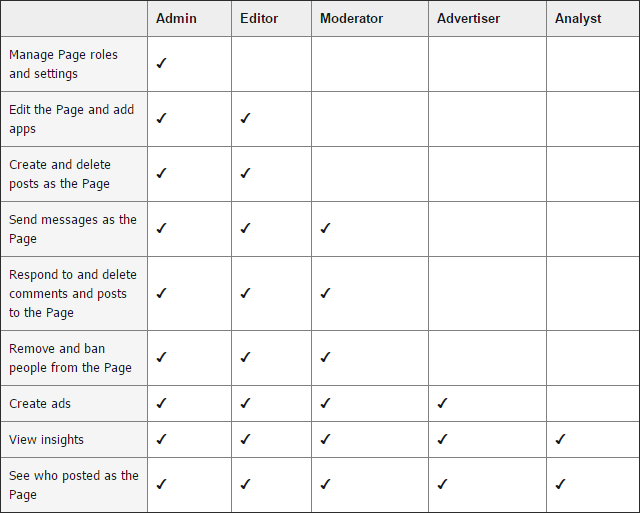If you are a business owner having a Facebook page for your business then you can assign someone the role of Facebook page administrator to manage your page.
Facebook allows multiple roles and permission for page administration. There are currently five different administrative roles that you can assign:
1. Admin
2. Editor
3. Moderator
4. Advertiser
5. Analyst
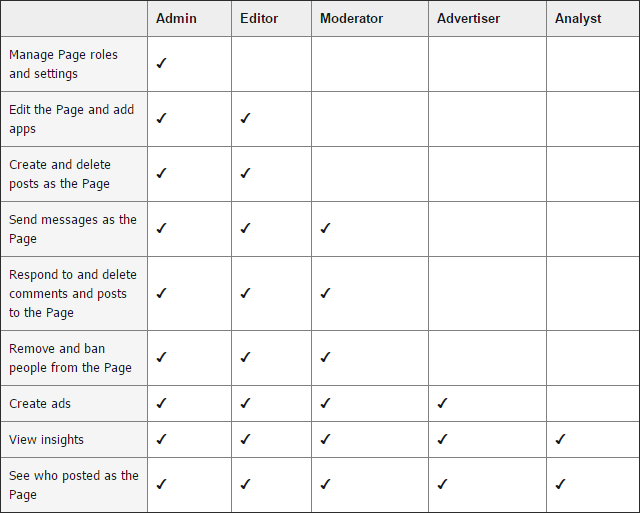
How to Assign Admin Role to Someone to manage your page?
To assign an admin role to someone to manage your page follow these steps:
1. Log in to your Facebook page and navigate to the “Settings” tab.
2. Now select “Page Roles” from the left side menu.
3. Enter the email of the user to whom you are assigning the role.
4. Select drop-down to assign an admin role to the user then click on the SAVE button.
5. Now Facebook will ask you to enter your password for security purposes.
6. Enter your password and then click on the submit button.
7. Now ask the assigned user to accept the admin request and manage the page. The user will receive an email and Facebook notification for the same.
After the user to whom you have assigned the admin role accepts your request to manage the page then under the Page Role section in the settings of your Facebook page, you can view the name of all the users who works on your page and what roles they have.
If the new admin user does not receive an email notification or Facebook notification, they can go to facebook.com/pages at the top right of their Facebook page and accept or reject the invitation to become an admin.
The user having an admin role can manage all aspects of the page including sending messages and posting on the page, creating ads, seeing which admin created a post or comment, viewing insights, and assigning page roles.
Related Posts...
GeneralSocial Media Updates
May 10th, 2024
Modern moms are turning to tech to make parenting easier. This Mother’s Day, read about apps, gadgets, and online communities helping today’s busy mothers. See how technology is changing motherhood.
Read more
Jan 30th, 2024
There are so many e-commerce platforms these days that it can be rather hard for an uninitiated business owner to make the right decision. However, any experienced business owner will […]
Read more
Jan 5th, 2023
Artificial Intelligence – the hottest word in the global tech market which has made life easier in this busy timeline. AI models are providing autonomous systems, cyber security, automation, […]
Read more