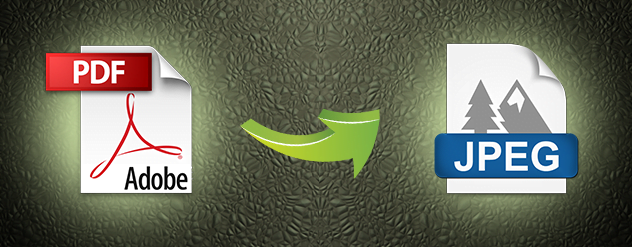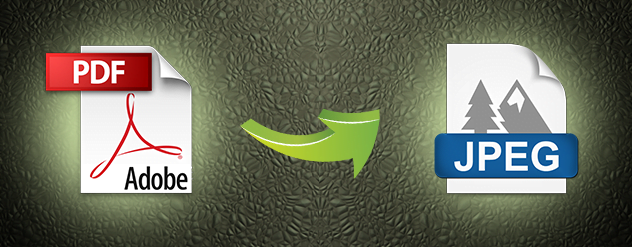
I would recommend you to use LibPdf, for PDF to Image conversion. This library will convert PDF file to image with PNG and BMP as supported image format.
I hope the below example will encourage you to give converting PDF to image a shot.
using (FileStream file = File.OpenRead(@”..\path\to\pdf\file.pdf”)) // in file
{
var bytes = new byte[file.Length];
file.Read(bytes, 0, bytes.Length);
using (var pdf = new LibPdf(bytes))
{
byte[] pngBytes = pdf.GetImage(0,ImageType.PNG); // image type
using (var outFile = File.Create(@”..\path\to\pdf\file.png”)) // out file
{
outFile.Write(pngBytes, 0, pngBytes.Length);
}
}
}
Code Credit: stackoverflow
If you are looking to convert PDF to an image but in an easy manner and not much interested in coding then try ImageMagick, it will simply not do your job but also provide few .NET Bindings
This is very simple.
convert file.pdf imagefile.png
Here is the function, which will convert the PDF into images. Add the following lines of code.
-(void)splitPDF:(NSURL *)sourcePDFUrl withOutputName:(NSString *)outputBaseName intoDirectory:(NSString *)directory
{
CGPDFDocumentRef SourcePDFDocument = CGPDFDocumentCreateWithURL((__bridge CFURLRef)sourcePDFUrl);
size_t numberOfPages = CGPDFDocumentGetNumberOfPages(SourcePDFDocument);
NSArray *paths = NSSearchPathForDirectoriesInDomains(NSDocumentDirectory, NSUserDomainMask, YES);
NSString *documentsDirectory = [paths objectAtIndex:0];
NSString *filePathAndDirectory = [documentsDirectory stringByAppendingPathComponent:directory];
NSError *error;
if (![[NSFileManager defaultManager] createDirectoryAtPath:filePathAndDirectory
withIntermediateDirectories:NO
attributes:nil
error:&error])
{
NSLog(@”Create directory error: %@”, error);
return;
}
for(int currentPage = 1; currentPage <= numberOfPages; currentPage ++ )
{
CGPDFPageRef SourcePDFPage = CGPDFDocumentGetPage(SourcePDFDocument, currentPage);
// CoreGraphics: MUST retain the Page-Refernce manually
CGPDFPageRetain(SourcePDFPage);
NSString *relativeOutputFilePath = [NSString stringWithFormat:@”%@/%@%d.png”, directory, outputBaseName, currentPage];
NSString *ImageFileName = [documentsDirectory stringByAppendingPathComponent:relativeOutputFilePath];
CGRect sourceRect = CGPDFPageGetBoxRect(SourcePDFPage, kCGPDFMediaBox);
UIGraphicsBeginPDFContextToFile(ImageFileName, sourceRect, nil);
UIGraphicsBeginImageContext(CGSizeMake(sourceRect.size.width,sourceRect.size.height));
CGContextRef currentContext = UIGraphicsGetCurrentContext();
CGContextTranslateCTM(currentContext, 0.0, sourceRect.size.height); //596,842 //640×960,
CGContextScaleCTM(currentContext, 1.0, -1.0);
CGContextDrawPDFPage (currentContext, SourcePDFPage); // draws the page in the graphics context
UIImage *image = UIGraphicsGetImageFromCurrentImageContext();
UIGraphicsEndImageContext();
NSString *imagePath = [documentsDirectory stringByAppendingPathComponent: relativeOutputFilePath];
[UIImagePNGRepresentation(image) writeToFile: imagePath atomically:YES];
}
}
Here, is the description of line of codes those are mentioned above.
CGPDFDocumentRef SourcePDFDocument = CGPDFDocumentCreateWithURL((__bridge CFURLRef)sourcePDFUrl);
size_t numberOfPages = CGPDFDocumentGetNumberOfPages(SourcePDFDocument);
Firstly it will create a document reference and then through that reference it will ake out the number of pages.
NSArray *paths = NSSearchPathForDirectoriesInDomains(NSDocumentDirectory, NSUserDomainMask, YES);
NSString *documentsDirectory = [paths objectAtIndex:0];
NSString *filePathAndDirectory = [documentsDirectory stringByAppendingPathComponent:directory];
NSError *error;
if (![[NSFileManager defaultManager] createDirectoryAtPath:filePathAndDirectory
withIntermediateDirectories:NO
attributes:nil
error:&error])
{
NSLog(@”Create directory error: %@”, error);
return;
}
Then it will check either the PDF, which we are converting into images, exists or not. If it does not exist or there is any error it returns from the same part.
for(int currentPage = 1; currentPage <= numberOfPages; currentPage ++ )
In this it will start the loop and start fetching the each page of the PDF
CGPDFPageRef SourcePDFPage = CGPDFDocumentGetPage(SourcePDFDocument, currentPage);
// CoreGraphics: MUST retain the Page-Refernce manually
CGPDFPageRetain(SourcePDFPage);
It will fetch the current Page from PDF and then it will retain it.
NSString *relativeOutputFilePath = [NSString stringWithFormat:@”%@/%@%d.png”, directory, outputBaseName, currentPage];
NSString *ImageFileName = [documentsDirectory stringByAppendingPathComponent:relativeOutputFilePath];
It will create a path to save the Images
CGRect sourceRect = CGPDFPageGetBoxRect(SourcePDFPage, kCGPDFMediaBox);
UIGraphicsBeginPDFContextToFile(ImageFileName, sourceRect, nil);
UIGraphicsBeginImageContext(CGSizeMake(sourceRect.size.width,sourceRect.size.height));
CGContextRef currentContext = UIGraphicsGetCurrentContext();
CGContextTranslateCTM(currentContext, 0.0, sourceRect.size.height); //596,842 //640×960,
CGContextScaleCTM(currentContext, 1.0, -1.0);
CGContextDrawPDFPage (currentContext, SourcePDFPage); // draws the page in the graphics context
UIImage *image = UIGraphicsGetImageFromCurrentImageContext();
UIGraphicsEndImageContext();
Here, the Current PDF page will be converted into Image.
NSString *imagePath = [documentsDirectory stringByAppendingPathComponent: relativeOutputFilePath];
[UIImagePNGRepresentation(image) writeToFile: imagePath atomically:YES];
It will save the file into the directory.
You may also like:
Related Posts...
GeneralMobile AppsTechnologies
Dec 11th, 2025
Artificial Intelligence has rapidly transformed from an emerging trend into a powerful force reshaping industries worldwide. As we step into 2026, AI app development has reached a new level of […]
Read more
Nov 27th, 2025
The global beauty and cosmetics industry is evolving at lightning speed, driven by new-age consumers who crave personalisation, convenience, and immersive digital experiences. Mobile apps are at the centre of […]
Read more
Nov 25th, 2025
Artificial intelligence has steadily moved from being a personal productivity assistant to becoming a powerful team collaborator. OpenAI’s latest feature—Group Chats in ChatGPT—marks one of the biggest steps yet toward […]
Read more