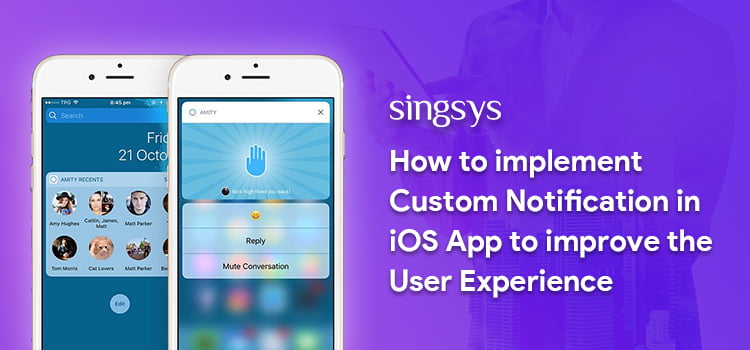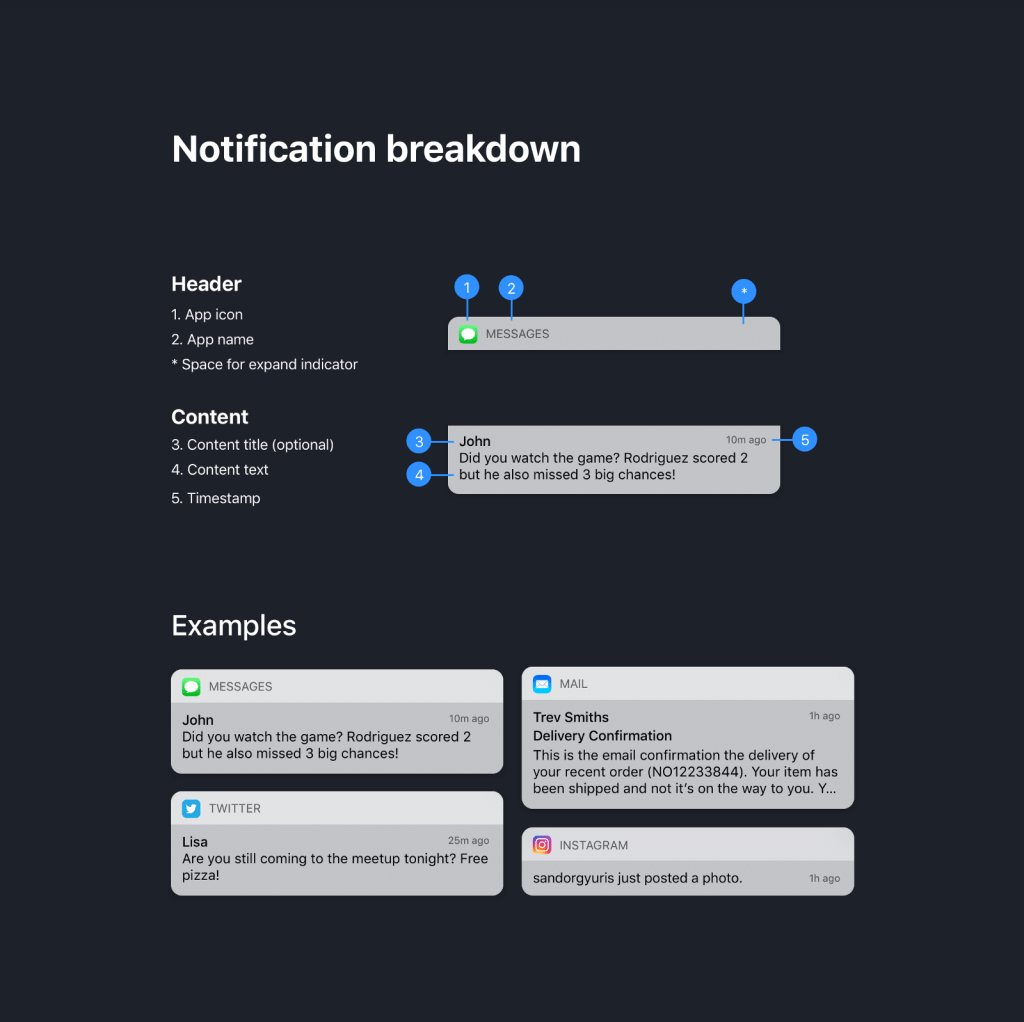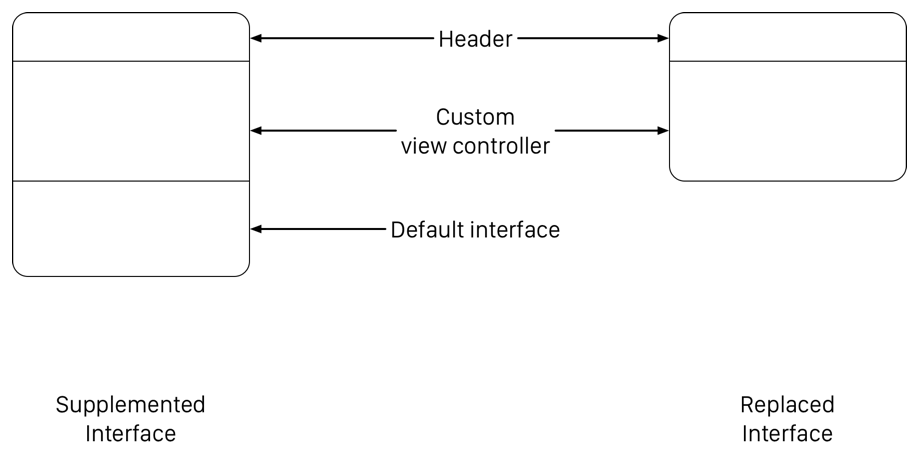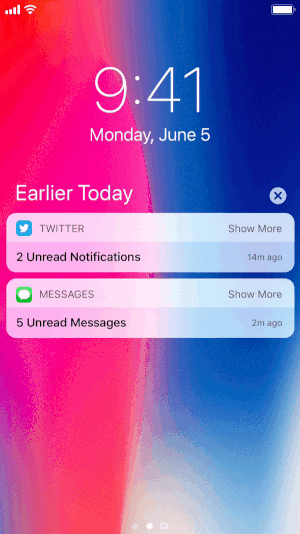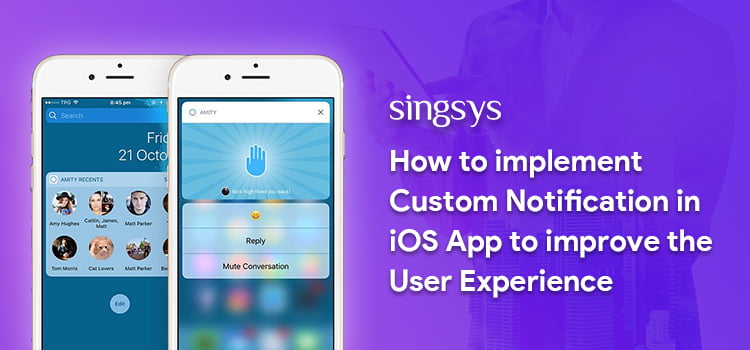
iPhone app notifications can become a hassle. User finds sorting through them really irritating and it eventually ruins the user experience. Notification appearance customization is hence a key element in empowering excellent iPhone app development.
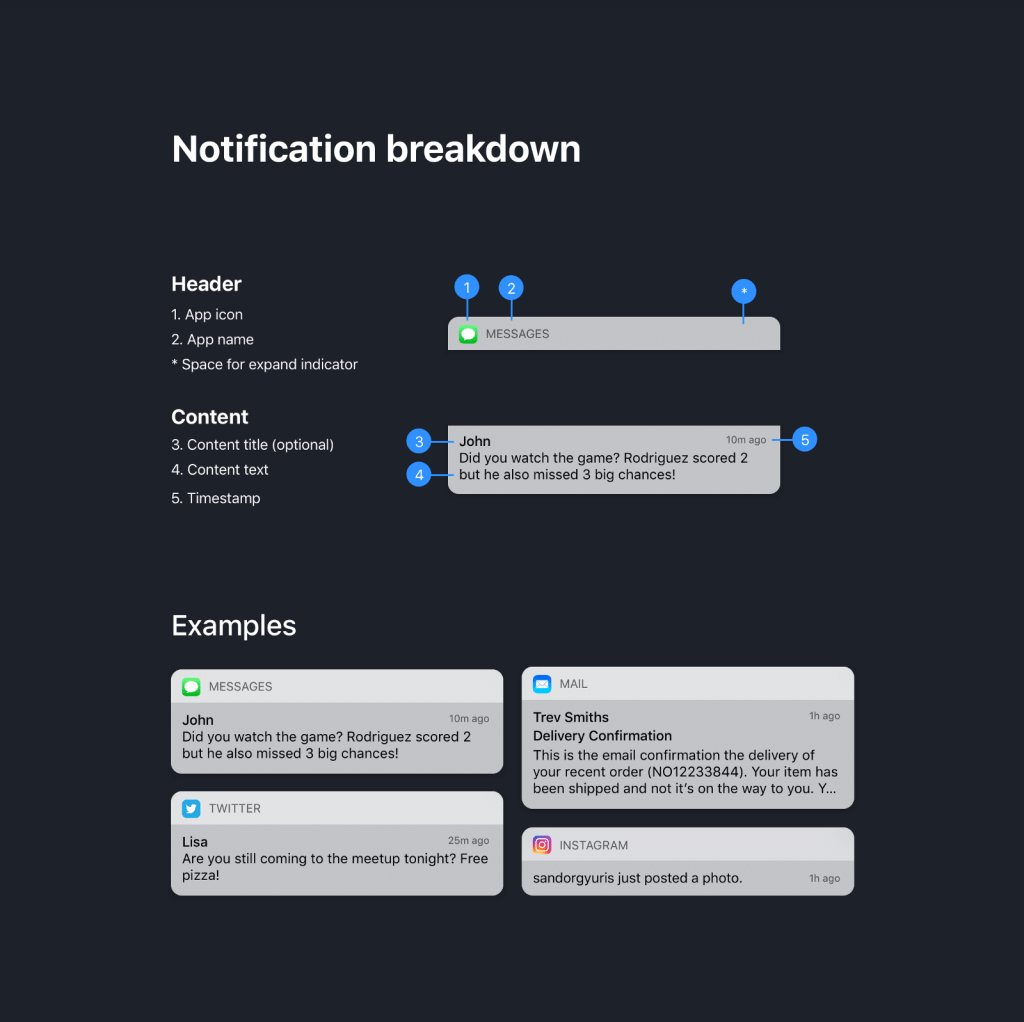
Image credit: UX Collective
As an iPhone app developer you would like to streamline your notification experience, then do it in Apple style by customising your iOS app notification alert using the notification content app extension. It will allow user to have rich notification experience by enabling them to fully interact with the notification.

Image credit : Apple Developer
Use the view controller managed by notification content app extension to replace the default system interface in your notifications. it can be used to change the fonts and style of interface elements as well as add custom images to boost it from the branding perspective.
How to Add the Notification Content App Extension in Your iOS App
Choose File > New > Target in Xcode.
Select Notification Content Extension from iOS Application Extension.
Click Next.
Provide a name for your app extension.
Click Finish.
How to Add Views to Your View Controller
By adding views to your view controller you can build your custom notification interface.
You use labels for title, subtitle, and body text display of notification.
View Controller Configuration
To update the labels and other views Use the didReceive(_:) method of your view controller.
The configuration of the notification interface at the runtime.
func didReceive(_ notification: UNNotification) {
self.bodyText?.text = notification.request.content.body
self.headlineText?.text = notification.request.content.title
}
didReceive(_:) method will be called again with new notification payload when a second notification arrives while the view controller is already visible.
Declaration of the Supported Notification Types
When you specify the notification type for which, the interface will be provided by the notification content app extension then upon arrival of notification the category will value will be matched with the categories declared in all the notification content app extensions of your iOS application. If the match is found then corresponding app extension is loaded.
Configure the UNNotificationExtensionCategory key inside the Info.plist file of your notification content app extension using the category strings of the notifications that are supported by the extension. category strings are useful in segregating the notification types to be received by the app.
For Local notification–
Put category string inside the category identifier property of UNMutableNotificationContent object.
For Remote notification–
Put category string inside the category key of the JSON payload.
find more details about keys in your Info.plist file.
How to Hide the Default Notification Interface
The system displays some default information with every notification. In every notification, some default data is displayed by the system. A header is by default displayed by the system that includes the app name and icon. A developer has the option to hide it.
Notification interface layout with and without the default content.
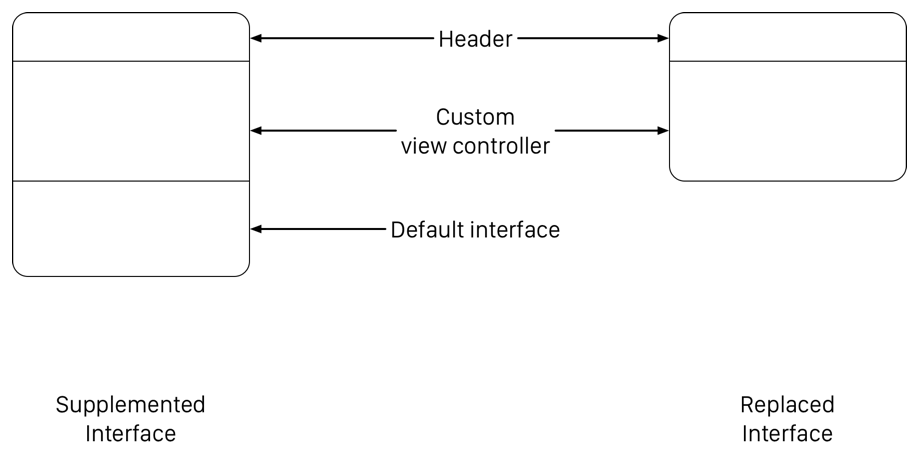
You can remove the default system content by adding the UNNotificationExtensionDefaultContentHidden in the extension’s Info.plist file and set its value as true.
How to Incorporate Media Into Your Interface
A developer can incorporate the below to support playback of audio or video right from custom notifications interface.
- Within the view controller’s mediaPlayPauseButtonType property, return the type of button you want.
- Within the view controller’s mediaPlayPauseButtonFrame property, return the button’s frame.
- Now play the media file in the mediaPlay()
- Stop Playing the media file in the mediaPause() buttonIt will draw the media button which can be used to handle various user interactions. Upon button press mediaPlay() and mediaPause() methods will be called to start and stop the playback.
Support For Interactive Controls
It is possible to enable user interactions in iOS 12 through your custom notifications. This will let you include buttons and switches to your custom interface for increasing the interactivity.
How to enable user interactions
First Open your Notification Content Extension’s info.plist file.
In your extension attribute Add the UNNotificationExtensionUserInteractionEnabled key and set its value as Yes

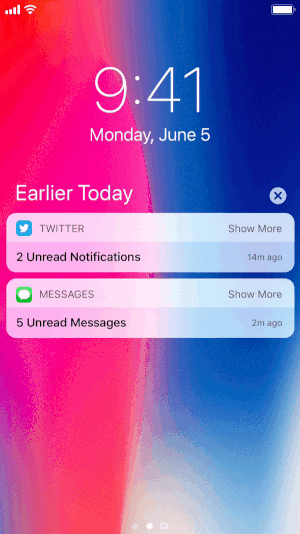
Image credit: UX Collective
Thankful to developer.apple.com for inspiring us write this article.
You may be interested in following
- As an iPhone app developer what you can’t afford to miss is this
- Guide to Advanced iOS Animations through Auto Layout
Related Posts...
iOSSwift
Jun 27th, 2024
On National Doctor’s Day, let’s appreciate the advancements in healthcare, especially the rise of telemedicine. This innovation has revolutionized medical care, making it more convenient and effective. India’s eSanjeevani platform stands out, providing equitable healthcare to all, especially in rural areas. Launched by the Ministry of Health and Family Welfare, eSanjeevani facilitates remote consultations and enhances the quality of care. As telemedicine continues to evolve, driven by technological advancements, it promises to play a crucial role in the future of healthcare, ensuring accessibility and efficiency for everyone.
Read more
May 7th, 2024
Have you ever considered how convenient it would be to order groceries online and deliver them to your doorstep? This has become more popular, especially after the COVID-19 pandemic. People […]
Read more
Apr 30th, 2024
Election Evolution: The Rise of Political Campaign Management App Development – From lawn signs to social media, campaign app development marks a new era in election strategy. This blog explores the evolution of campaign tech.
Read more